Step 1:
Click on Start type Run and Hit enter. Or Simply press windows key+R.
And type this comment in Run Box
Step 2 :
Computer Management windows will open, Select System Tools from right window pane.
Step 3 :
Under this, just double click on Local Users and Groups and then click on Users.
Step 4 :
Now you will see all the login accounts of your computer.
Step 5:
Right click on any, the account whose password you want to change and then click on Set Password.
Step 6 :
A warning message will popup on your screen just click on Proceed button.
Step 7 :
Now enter your New Password and click on OK button.
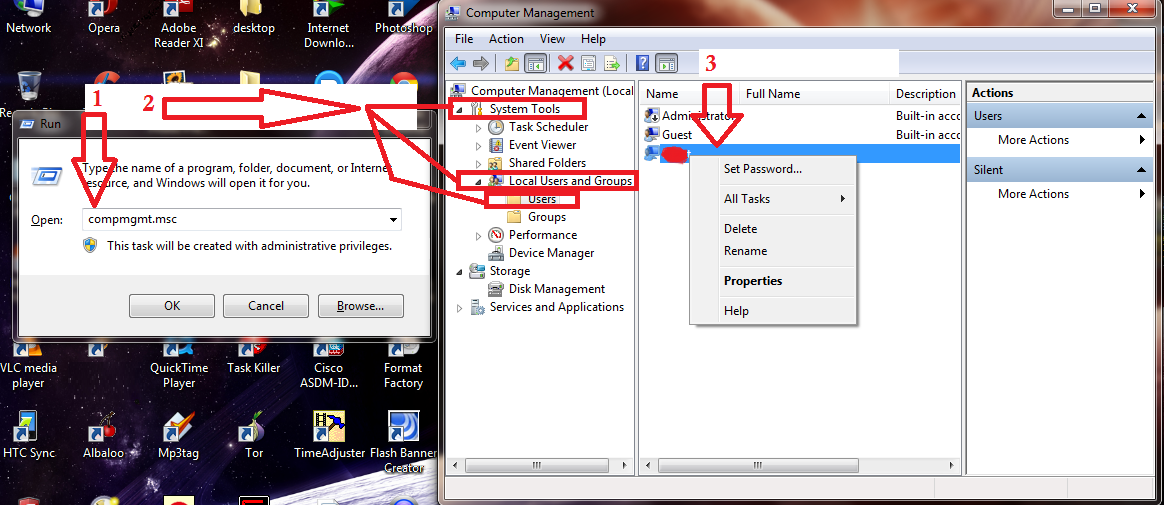
Click on Start type Run and Hit enter. Or Simply press windows key+R.
And type this comment in Run Box
compmgmt.msc
Step 2 :
Computer Management windows will open, Select System Tools from right window pane.
Step 3 :
Under this, just double click on Local Users and Groups and then click on Users.
Step 4 :
Now you will see all the login accounts of your computer.
Step 5:
Right click on any, the account whose password you want to change and then click on Set Password.
Step 6 :
A warning message will popup on your screen just click on Proceed button.
Step 7 :
Now enter your New Password and click on OK button.
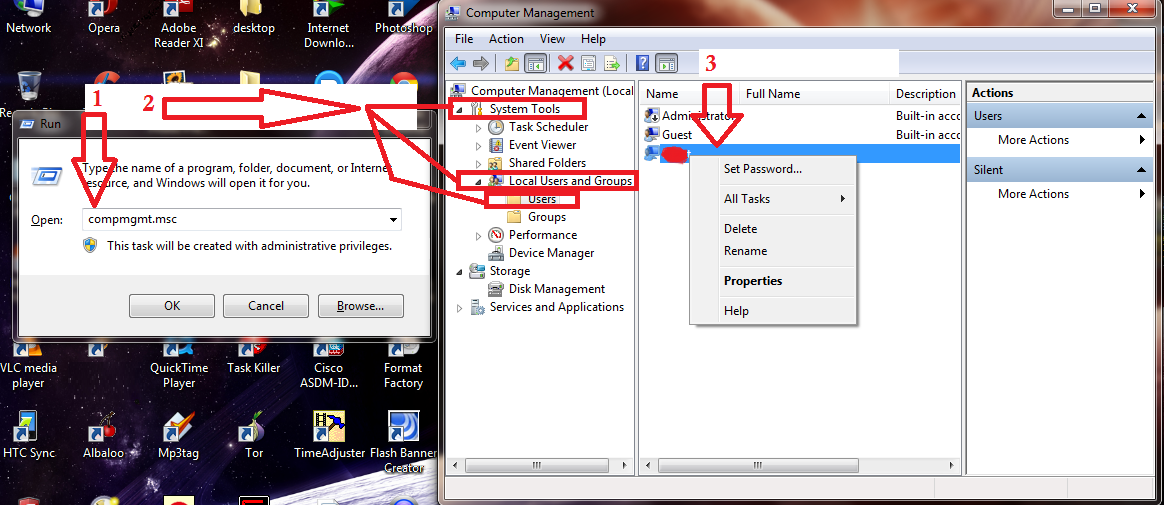



0 comments:
Post a Comment
Feel free to give a message
Note: Only a member of this blog may post a comment.